Configure PayLeap
- Knowledge Base
- User Guide
- Videos
Enabling PayLeap to accept credit cards
If you do not currently have a PayLeap account and would like to create one,
Sign up for a PayLeap account to accept credit cards
- Login to SEO-Cart and go to Configure->Payment Methods
- Click on the PayLeap link within the "Credit Card Methods" section.
- Turn on the "Enable PayLeap to process credit card transactions" checkbox and enter the PayLeap API Login ID and PayLeap API Transaction Key that is provided to you. For more information on obtaining your PayLeap API Login ID and Transaction key, see the "Obtaining your PayLeap API credentials" in the section below.

- Update your settings.
- You are now ready to accept credit cards on your website. It is recommended that you place a test order with a real credit card on your website to make sure everything is working properly.
Enabling PayLeap Recurring Billing
By enabling recurring billing, you can automatically charge your customers a specific amount every month or every year. This is a great way to sell services or to ship goods to your customers on a recurring basis.
- Login to SEO-Cart and go to Configure->Payment Methods
- Click on the PayLeap link within the "Credit Card Methods" section.
- If you haven't already enabled PayLeap for processing credit card transactions, see "Enabling PayLeap to accept credit cards" above to enable PayLeap.
- Turn on the "Enable PayLeap Automated Recurring Billing" checkbox

- Enter the PayLeap Vendor Number that is provided to you. For more information on obtaining your PayLeap vendor number, see the "Obtaining your PayLeap API credentials" in the section below. Your vendor number, along with your API Login ID and Transaction Key are required to create a new PayLeap Contract and Customer.
Obtaining your PayLeap API credentials
Obtaining your API Login ID and Transaction Key
- Login to your PayLeap secure payment gateway.
- Go to Preferences->Create Transaction Key
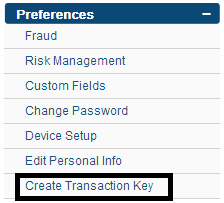
- Copy the provided API Login Id and paste it back in to SEO-Cart.
- Go back to the payleap API Login ID and Transaction Key page and click the submit button
- Type the newly provided transaction key back in to SEO-Cart.
Obtaining your PayLeap Vendor Number for recurring billing
- Login to your PayLeap secure payment gateway.
- Go to Preferences->Edit Personal Info
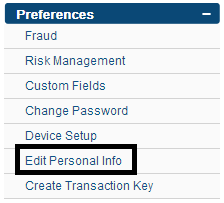
- Copy the provided Vendor Number and paste it back in to SEO-Cart
Related Support Topics
