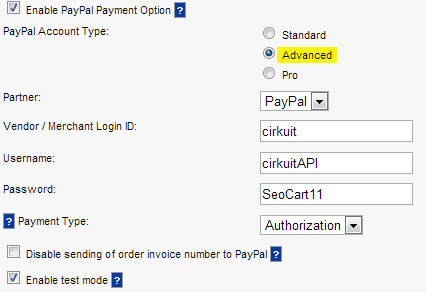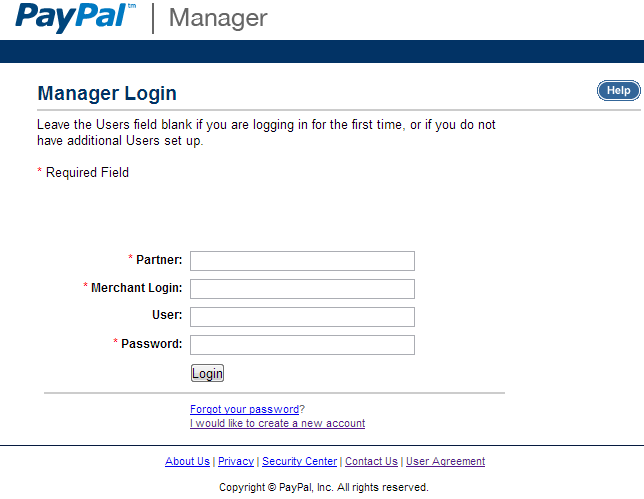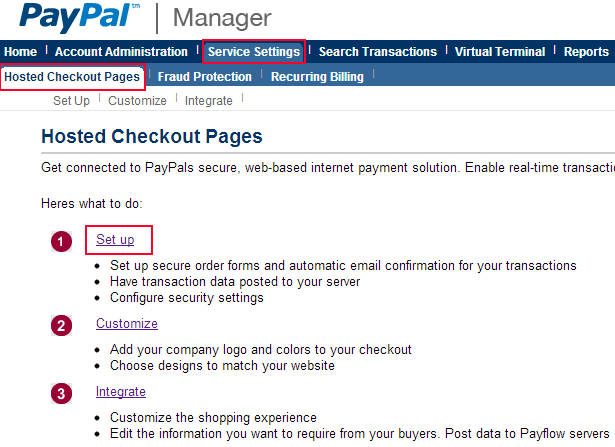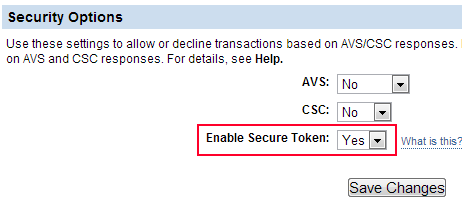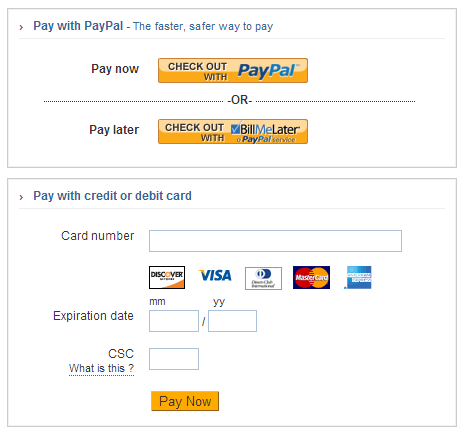Configure PayPal Advanced
- Knowledge Base
- User Guide
- Videos
Configure PayPal Advanced account type
What you need before getting started:
- An active SEO-Cart account.
- A PayPal Advanced (PayFlow Link) account
- Access to PayPal Manager at https://manager.paypal.com
- Partner Name (Usually "PayPal")
- Vendor / Merchant Login ID
- Username
- Password
Sign up for a PayPal Advanced account
PayPal Advanced uses PayFlow Link and displays a PayPal hosted checkout page on your shopping cart verify checkout page, allowing you to accept PayPal Express or credit card payments directly on your website. You can perform the following instructions for enabling PayPal Advanced within SEO-Cart:
- Login to SEO-Cart and go to Configure->Payment Methods.
- Choose PayPal Advanced (Payflow Link).
- Check the Enable PayPal Payment option checkbox and select the PayPal Advanced account type.
- Enter your Vendor / Merchant Login ID, Username, and Password that you use to login to your PayPal Manager account.
- If you do not have a PayPal Manager account, you must set one up at https://manager.paypal.com/ to obtain your PayPal Manager login id, username, and password. Your manager account must be setup for PayPal Payflow Link.
- If you do not have a PayPal Manager account, you must set one up at https://manager.paypal.com/ to obtain your PayPal Manager login id, username, and password. Your manager account must be setup for PayPal Payflow Link.
- Click the Update button towards the bottom right corner of the page.
PayPal Manager Settings
- Go to PayPal Manager at https://manager.paypal.com/
- Login to your existing account or create a new PayPal Manager account. If creating an account, make sure you create with PayFlow link.
- Once logged in, go to Service Settings->Hosted Checkout Pages->Setup.
- Set "Enable Secure Token" to "Yes" under the "Security Options" section and save your changes.
Note: Once you are ready to process live transactions, make sure the Transaction Process Mode is set to "Live" under your PayPal Manager->Hosted Checkout Pages->Set Up.
Testing PayPal Advanced
Once PayPal Advanced is enabled, it is recommended to place a test transaction on your website. You will see the following payment form (template C with mobile/classic support) on your verify checkout page while placing a test order:
Reminder that Transaction Process Mode must be set to Test within PayPal Manager to place a test transaction. When testing, you can use a test credit card number or a test sandbox account created at https://developer.paypal.com/.
PayPal Advanced Test Credit Card Numbers
The following cards are valid test credit card numbers for the PayPal Advanced Gateway test environment.
| Visa | 4111111111111111 | Expiry Date: Any future date. |
| Mastercard | 5555555555554444 | Expiry Date: Any future date. |
| American Express | 378282246310005 ***Note: Amex is 15 characters | Expiry Date: Any future date. |
| Discover | 6011111111111117 | Expiry Date: Any future date. |